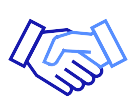If you’re unsure how to increase link speed Ethernet, you have come to the right place. There are various ways you can do that. Try checking your network adapter speed and router settings. You may also disable network throttling and disable other network-consuming applications. You can disable the network bandwidth limit and check the network card settings. You must also ensure you upgrade the data internet plan and select a reputed Internet service provider. At Cronus, we use high-quality Ethernet Cables to ensure you get to enjoy high-link-speed internet. We provide a variety of internet services, whether it is fiber internet or SD-Wan internet 5G, and we have it all at affordable prices!
6 Ways To Increase Link Speed Ethernet
Here is how you can increase link speed Ethernet.
1. Check Your Network Adapter
To make your Ethernet faster, first, check how fast it is now.
- Go to Settings on your computer
- Select Network & Internet
- and click on Ethernet.
You’ll see your speed, probably 100 Mbps. If it’s slower than this, buy a new adapter that can go up to 1 Gbps. Put it on your computer, and you’ll get a faster speed. If your speed is already set to go faster but still slow, check your router.
2. Router Settings
If your Internet isn’t as fast as it should be or if you wish to increase the Ethernet link speed, check your router settings. Sometimes, routers are set to slow speeds by default, which can make your Internet slow. To fix this, go to your router’s website and change the speed settings to be faster. Also, make sure your router is up to date. If it’s not, it might be why your Internet is slow. To update it, go to the router maker’s website, download the newest software, then put it on your router.
3. Disable Network-Consuming Applications
First, make sure your network drivers are updated. Then, check if any apps are using too much Internet. To do this, open Task Manager, go to the Network tab and see which apps are using the most data. If any apps are used too much, close them or delete them. This can help you get a faster Internet connection.
4. Disable Network Throttling
Another thing that you can do to increase link speed Ethernet is to disable network throttling. Windows 10 might slow down your Internet. To stop this:
- Go to Settings
- Click on Network & Internet
- Go to Advanced Options
- Turn off network throttling to get a faster connection
5. Disable Network Bandwidth
Last thing, check if there’s a limit on how much Internet you can use. Go to Settings on your Windows 10 computer, then pick Network & Internet, and click Advanced Options. Turn off the limit there to get faster Internet.
6. Check Network Card Settings
To make your Ethernet faster, you check your computer’s settings.
- Open Device Manager
- Find Network Adapters
- Choose your adapter
- Look at the settings
- Change them to make it faster in the Properties tab
Then, you’ll get a quicker connection.
Conclusion
At Cronus, we use high-quality Ethernet cables to ensure you get the best performance and maximum link speed. Not only this, but we also provide flexible and reasonable internet data plans. To learn more about us and our services, you may contact us or visit our website.
Frequently Asked Questions
How do I increase my link speed?
To increase link speed, consider using a wired connection and optimize router settings. You may also try restarting your computer and closing unnecessary programs and apps running in the background.
How do I increase Ethernet connection speed?
To increase Ethernet connection speed, you must use quality Ethernet cables and ensure their proper connection. It is also advised to minimize cable length and reduce electromagnetic interference.
Why is my link speed only 100 Mbps?
If your link speed is only 100 Mbps, there could be several reasons for it. It could be due to limited bandwidth or issues with the cable connectors, Ethernet cable, or the router.