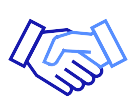When your wifi network is down, it can cause many problems. Businesses lose businesses, campuses lose academic progress, and public spaces can no longer connect society. Whether you run a business or own a property, there are several methods you can use to get your network back up and running. Here is what to do when your wifi network is down.
Understanding the Basics: How Does WiFi Work?
WiFi, or wireless fidelity, is a technology that allows devices to connect to the internet without any physical wired connection. It works using radio waves, much like mobile phones, televisions, and radios. A wireless adapter installed in your device converts data into a radio signal, which is then transmitted using an antenna.
A wireless router receives this signal, decodes it, and sends the information to the internet via a wired Ethernet connection. The process also works in reverse, with the router receiving information from the internet, converting it into a radio signal, and sending it to the wireless adapter of your device.
This exchange of data happens in real time, allowing you to browse the internet, stream videos, or play online games without any noticeable delay. Understanding the basic functioning of WiFi is crucial for diagnosing and fixing any issues that may arise, leading to network downtime.
Common Reasons for WiFi Network Downtime
WiFi network downtime can be a major inconvenience, preventing you from accessing the internet, streaming videos, or playing online games. There are many possible reasons why your WiFi network might be down, but some of the most common include:
Hardware problems: Your router or modem may be faulty or not properly configured.
Software problems: Your router or modem may be running outdated firmware or software.
Network congestion: Too many devices may be connected to your WiFi network, causing a slowdown or outage.
Interference: Other wireless devices, such as microwaves or cordless phones, may be interfering with your WiFi signal.
Physical obstructions: Walls, furniture, or other objects may be blocking your internet connection.
Power outages: A power outage can also cause your WiFi network to go down.
If your WiFi network is down, the first step is to troubleshoot the problem. You can try restarting your router and modem, checking for software updates, and moving your devices closer to the router. If you’re still having trouble, you may need to contact your internet service provider for assistance.
How to Diagnose WiFi Network Issues
WiFi network issues can be a frustrating experience, but there are a few things you can do to diagnose the problem. Here are some steps you can take:
Restart your router and modem. Sometimes a wifi network that goes down needs a quick reboot. Turn off your router, wait for about five minutes, and turn it back on. Restarting your router is one of the most common solutions when a wifi network is down.
Check for software updates. Your router and modem may be running outdated firmware or software, which can cause internet connection problems.
Move your devices closer to the router. The further away your devices are from the router, the weaker the signal will be.
Check for interference. Other wireless devices, such as microwaves or cordless phones, can interfere with your internet connection.
Change the WiFi channel. If there are a lot of other WiFi networks in your area, try changing the channel your router is using.
Use a WiFi analyzer. A WiFi analyzer is a software program that can help you visualize your WiFi signal and identify problems.
Here are some additional tips for diagnosing WiFi network issues:
Check your router. The lights on your router can provide clues about the status of your WiFi network.
Run a speed test. A speed test can help you determine if your WiFi network is actually working as it should.
Check your network settings. Make sure your network settings are correct, such as the security password and the channel your router is using.
Update your device drivers. Outdated device drivers can sometimes cause internet connection problems.
By following these tips, you can help diagnose and fix WiFi network issues quickly and easily.
Advanced Troubleshooting Steps for Persistent Internet Connection Issues
If you have tried the quick fixes and your WiFi network is still not working, you may need to try some more advanced troubleshooting steps. Here are a few things you can try:
Get a WiFi extender. A WiFi extender can help boost the signal in areas far from the router. Thus a device connecting to WiFi can easily access the network.
Wired Connections. If your internet connection is wireless, try using a wired connection and see any improvement. Connecting directly into your router with an ethernet cable will give you a stronger relationship with higher reliability.
Reset your router to factory settings. This will erase all of your settings, so you will need to reconfigure your network after you do this.
Replace your router. If your router is old or damaged, it may be the cause of your internet connection problems.
Check your cables. Make sure that all of your cables are properly connected and in good condition.
Change your WiFi password. If someone is connecting to your network and has gained unauthorized access, they may be causing the problems.
Contact your internet service provider. If you’ve tried all of the above and it’s still not working, contact your internet service provider for assistance.
Signs Your Internet Signal Issue is Serious
While many internet connection issues can be resolved with basic troubleshooting, there are instances when it’s prudent to call in a professional for assistance. If you find yourself repeatedly encountering network outages despite attempting various fixes, it might indicate a deeper underlying problem that requires expert attention.
Similarly, if you’ve exhausted the usual troubleshooting steps and your internet connection remains unstable or slow, it’s a sign that a more complex issue may be at play. Another red flag is if the problem affects multiple devices consistently, as this could indicate issues with your router or network infrastructure.
Additionally, if you’re unfamiliar with advanced networking concepts or lack the time to perform extensive troubleshooting, seeking help from a professional can save you considerable effort and ensure a swift resolution. Recognizing these signs and knowing when to call a professional can help you avoid prolonged downtime and get your WiFi network back on track effectively.
Cronus Technical Support
The best thing you can do to keep your wifi network from going down is to choose an internet provider that guarantees excellent service and reliable networks. How to Choose the Best Internet Service Providers: Cronus provides a Michigan-based Network Operations Center for customers. Available 24/7 and 365 days a year, we ensure maximum uptime while ensuring unmatched speed. If you need business internet in Detroit, Cronus is the perfect fit.
Essential Tools for Monitoring Your WiFi Network
There are a number of essential tools that you can use to monitor your WiFi network. These tools can help you identify problems, troubleshoot issues, and optimize your network performance.
Some of the most essential tools for monitoring your WiFi network include:
Router logs: Your router logs can provide you with information about the devices that are connected to your network, as well as any errors or warnings that have occurred.
Packet sniffer: A packet sniffer is a software program that can capture and analyze network traffic. This can be helpful for troubleshooting problems and identifying security vulnerabilities.
Network performance monitor: A network performance monitor can track the performance of your network, such as bandwidth usage, latency, and packet loss. This can help you identify bottlenecks and optimize your network performance.
By using these essential tools, you can keep your WiFi network running smoothly and avoid problems.
Here are some additional tips for monitoring your WiFi network:
Monitor your network on a regular basis. This will help you identify any problems early on.
Set up alerts. This will notify you if your network is not working properly.
Use strong passwords. This will help protect your network from an unauthorized device connecting to it.
Be aware of the risks. There are a number of threats to WiFi networks, such as malware, denial-of-service attacks, and rogue access points.
By following these tips, you can help keep your WiFi network safe and secure.
Remarkable Service & Reliability
Cronus is the most reliable internet provider for businesses, properties, and public spaces. Featuring fiber optic and fixed wireless in Michigan, our internet connections are high-speed, dependable, and have ongoing support to keep you connected. Contact us today to learn more about our unmatched internet services.