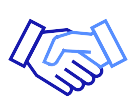For a modern-day business to run a smooth operation, it must be on the cutting edge of internet technology. This includes features such as efficient internet connection, low latency, and fast download speed. When you’re running a huge operation on one internet provider, it’s common to face complications with your download capabilities. Here are a few common issues that can cause download speed problems and how to fix them.
What is a Slow Download Speed?
A slow download speed refers to the rate at which data is transferred from the internet to your device. Commonly measured in megabits per second (Mbps) or kilobytes per second (KB/s). In practical terms, it’s the frustrating experience of watching files, videos, or software take an excruciatingly long time to download. Leaving you tapping your fingers and yearning for a quicker connection.
Slow download speed can stem from a variety of factors. Such as network congestion, technical limitations of your hardware, or issues with your internet service provider. Essentially, it’s the digital equivalent of driving in rush-hour traffic when you’re craving the exhilaration of a smooth, high-speed ride.
What Causes Slow Download Speed?
Slow download speed can be attributed to a multitude of factors that conspire to impede the swift flow of data from the online realm to your eagerly awaiting device. One significant culprit is network congestion. Wherever a multitude of users vying for bandwidth creates a virtual traffic jam, slowing down everyone’s downloads.
Additionally, the physical distance between your device and the server hosting the content can introduce latency, resulting in a sluggish download experience. Outdated or improperly configured hardware, including routers and modems, can also contribute to the drag. Furthermore, if your internet service provider (ISP) is grappling with technical issues or throttling your internet connection, it’s as if your download speed has been sentenced to a frustrating crawl.
In essence, slow download speed are the outcome of a complex interplay between technological variables that conspire to transform the digital expressway into a sluggish backroad.
Weak Wifi Signal
Perhaps the most common cause of slow download speed is a weak internet connection to your wifi router. This issue can be caused by a large distance between your computer and your router. Obstacles like walls and household appliances like microwaves can also inhibit your ability to connect to the router.
The simple solution is to move your setup closer to your router. It’s a good idea to install the router in the center of your building, so there aren’t any dead zones. You can also install router and wifi extensions to help boost your internet connection speeds strength throughout your workspace.
Too Many Users Connected To One Router
You may encounter connectivity issues at your workplace if everyone is on the internet at the same time. An oversaturation of users can be too much for one router to handle, causing weaker internet connection for everyone. The best way to solve this is to save your downloading for a time when there is less router traffic.
Mornings are typically a good time to get your work done since the number of users in the workplace is typically reduced. If you don’t have the option to do your work at a different time, your workplace may need to consider upgrading its current wifi plan.
How to Troubleshoot Slow Download Speed
Navigating the labyrinth of slow download speed demands a savvy approach to troubleshooting that can breathe new life into your digital interactions. Begin by conducting a comprehensive assessment of your network connection, scrutinizing both its stability and speed.
From there, delve into the settings of your device or application, fine-tuning parameters and optimizing bandwidth allocation to propel your downloads forward. Consider the environmental factors at play—interference from neighboring networks or physical obstacles—making adjustments to restore the fluidity of data transfer. Regularly updating firmware and software ensures your digital realm remains well-tuned, akin to tending to a well-oiled machine.
Should the intricacies of the digital realm prove overwhelming, don’t hesitate to reach out to customer support or employ advanced techniques like Quality of Service (QoS) configurations. By meticulously engaging with these troubleshooting strategies, you can unravel the enigma of slow download speed, opening the door to a smoother, swifter online experience.
Check Your Internet Connection
Embarking on a digital journey through the vast landscape of the internet begins with a fundamental step: checking your internet connection. Much like inspecting the sails before setting sail, this initial assessment lays the groundwork for a smooth and unhindered online experience. A quick scan of the internet connection icon or a visit to a speed testing website unveils the current strength of your virtual lifeline. This seemingly routine act unveils valuable insights – are you cruising on high-speed broadband or treading water on a sluggish stream? Armed with this knowledge, you can navigate the digital waters with confidence, ensuring that your online ventures are marked by fluidity, responsiveness, and uninterrupted connectivity.
How to Check Internet Speeds?
There are a few different ways to check your internet speeds. One way is to use a speed test website. There are many different speed test websites available, such as Speedtest.net, Fast.com, and Google Fiber. To use a speed test website, simply go to the website and click on the “Start Test” button. The website will then test your download speed and upload speed. Advantages Of Using Fiber Optics Internet Connection include experiencing significantly higher speeds during these tests compared to traditional internet connections.
Another way to check your internet speeds is to use a speed test app. There are many different speed test apps available for both iOS and Android devices. To use a speed test app, simply open the app and click on the “Start Test” button. The app will then test your download speed and upload speed.
Once you have checked your internet speeds, you can compare them to the speeds that you are paying for from your internet service provider. If your actual speeds are significantly slower than your advertised internet speeds, you may need to contact your internet service provider to troubleshoot the problem.
Here are some additional tips for checking your internet speed
Test from different locations: If you are experiencing slow speeds in one location, try testing from a different location. This can help you to determine if the problem is with your internet connection or with the location that you are in.
Test during different times of day: If you are experiencing slow speeds during peak hours, try testing during off-peak hours. This can help you to determine if the problem is with the amount of traffic on your network connection.
Server load: If the server is overloaded with too many users, it can slow down download speeds for everyone. This is especially common during peak hours, such as in the evening or on weekends.
Check Your Internet Plan
If you are experiencing slow internet speed, it is a good idea to check your internet plan. Your internet plan may not be as fast as you need it to be, or it may have a data cap that you are exceeding.
Here are some additional tips for checking your internet plan:
Look for the download and upload speeds: Your internet plan will specify the download and upload speeds that you are entitled to. Make sure that your actual speeds are close to or at least equal to the speeds specified in your plan.
Check the data cap: If your plan has a data cap, make sure that you are not exceeding it. If you are exceeding your data cap, you may need to upgrade your plan or pay for overage charges.
Consider your needs: Think about how you use the internet and how much bandwidth you need. If you do a lot of streaming or gaming, you will need a faster plan than if you only use the internet for basic tasks like browsing the web and checking email.
Clearing Cache and Temporary Files
Clearing cache and temporary files can sometimes improve download speed. Cache and temporary files are stored on your computer to speed up the loading of websites and applications. However, they can also take up a lot of space and slow down your computer. If your computer is running low on space, it can cause slow download speed.
To clear cache and temporary files, you can use the Disk Cleanup utility in Windows. To do this, open File Explorer and type “disk cleanup” in the search bar. Click on the Disk Cleanup app from the list of results. On the Disk Cleanup tab, select the Temporary Files check box and click OK. On the dialog that appears, click Delete Files.
You can also clear cache and temporary files for your web browser. To do this, open your web browser and go to the settings menu. In the settings menu, look for the option to clear cache and temporary files. Click clear on this option and follow the instructions.
Clearing cache and temporary files can help to improve download speed by freeing up space on your computer and by removing old files that are no longer needed. If you are experiencing slow downloading speed, clearing the cache and temporary files is a good troubleshooting step to take.
Updating Firmware and Software
Firmware updates, akin to the beating heart of your device, deliver optimizations and bug fixes that enhance its functionality and security. Meanwhile, software updates bring forth a refreshing wave of features, improvements, and safeguards, safeguarding you from vulnerabilities and keeping your experience seamless and robust.
Neglecting these updates is akin to missing rehearsals for a grand performance; it leaves your devices vulnerable to glitches, security breaches, and missed opportunities for smoother, more efficient interactions in the ever-evolving digital symphony.
Outdated Devices
It’s easy to automatically assume that any download speed problems you’re having are the result of an issue with your wifi connection. However, sometimes it is an issue with your current device. Try troubleshooting your device to see if there are any issues with the software.
Some issues may be able to be repaired without investing in a replacement. Consider bringing your device to a repair shop, so they can accurately diagnose the issue and make the repair. Most of the time it will be less expensive to repair your device than it will be to purchase a brand-new one.
Tips for Improving Your Download Speed
Here are some additional tips for improving download speeds:
Use a wired connection: If you are currently using a wireless connection in your computer, to increase download speed, you can try connecting to a wired connection. This will provide a more stable and faster internet connection.
Get a faster internet plan: If your internet plan is not fast enough to support your download needs, you may need to upgrade to a faster plan.
Restart your computer: Sometimes, a simple restart can fix problems with your computer’s performance.
Disable startup apps: Startup apps are programs that start up automatically when you turn on your computer. These apps can take up a lot of resources and slow down your computer. You can disable startup apps in the Task Manager.
Close unnecessary apps and programs: Closing unnecessary apps and programs on your computer or device can help to improve your internet speed. When you have a lot of apps and programs running in the background, they can use up your bandwidth and slow down your internet connection.
Scan your computer for malware: Malware can sometimes slow down your computer and cause slow download speeds. You can scan your computer for malware using an antivirus program.
In some cases, another user might still be logged in to the same computer or account, which can affect your download speed.
Dealing with Interference and Obstacles
When grappling with the intricacies of modern connectivity, addressing the challenges posed by interference and obstacles becomes a crucial art. Just as a sculptor chisels away excess stone to unveil a masterpiece, you must meticulously identify and eliminate potential barriers that impede your network’s clarity.
Tackling Wi-Fi interference demands a strategic rearrangement of devices, mindful of competing signals that disrupt the harmonious flow of data. Moreover, navigating physical obstacles requires creativity; walls and distance act as formidable opponents, urging you to strategically position routers and access points to optimize signal propagation.
This delicate dance between troubleshooting and architectural consideration ensures that your digital domain remains untethered by the shackles of interference and obstacles, allowing the symphony of connectivity to play on undisturbed.
Efficient Download Speeds For All of Metro-Detroit
You deserve an internet service provider that can keep up with the demands of your business and employees. Whether it’s quick download speeds or a strong and reliable internet connection, you need an internet provider that can provide it all. At Business Internet providers, we offer a variety of services for all types of businesses, so you aren’t stuck with any features you don’t need. If your business is in search of a new internet provider in Detroit, look no further than Cronus. Contact us to learn more about how we can help your business.slow download speeds.improve download speed